This page describes how to use more than one Firebase project in your app.
Many apps need only a single Firebase project and the default set up described in the Get Started guides. Examples of when it can be useful to use multiple Firebase projects include:
- Setting up your development environment to use different Firebase projects based on build type or target.
- Accessing the content from multiple Firebase projects in your app.
Support different environments
One common use case is to support separate Firebase projects for your development and production environments.
The Web and Admin SDKs are configured by directly passing values to their initialization functions. For these SDK, you can use a runtime check to select development or production configuration variables.
Android and Apple platforms (and their Unity and C++ wrappers) normally load
configuration from a configuration file: GoogleService-Info.plist on Apple
platform and google-services.json on Android. These files are read into an
options object (FIROption or FirebaseOptions) that is referenced by the
Firebase application object (FIRApp or FirebaseApp).
For these platforms, switching between environments is usually implemented as a build time decision, through use of different configuration files for each environment.
Support multiple environments in your Apple application
By default, FirebaseApp.configure() will load the GoogleService-Info.plist file
bundled with the application. If your development and production environments
are configured as separate targets in Xcode, you can:
- Download both
GoogleService-Info.plistfiles - Store the two files in different directories
- Add both to your Xcode project
- Associate the different files with the different targets using the Target Membership panel:
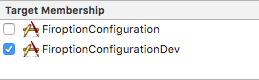
If the builds are part of a single target, the best option is to give both
configuration files unique names (e.g. GoogleService-Info-Free.plist and
GoogleService-Info-Paid.plist). Then choose at runtime which plist to load.
This is shown in the following example:
// Load a named file. guard let filePath = Bundle.main.path(forResource: "MyGoogleService", ofType: "plist"), let fileOptions = FirebaseOptions(contentsOfFile: filePath) else { fatalError("Couldn't load config file.") } FirebaseApp.configure(options: fileOptions)
Support multiple environments in your Android application
In Android, the google-services.json file is processed into Android string
resources by the Google Services gradle plugin. You can see
which resources are created in the Google Services Plugin documentation on
Processing the JSON file.
You can have multiple google-services.json files for different
build variants
by placing google-services.json files in dedicated directories named for each
variant under the app module root. For example, if you have "development" and
"release" build flavors, your configuration could be organized like this:
app/
google-services.json
src/development/google-services.json
src/release/google-services.json
...
To learn more, see the Google Services Plugin documentation on Adding the JSON file.
These resources are then loaded by the FirebaseInitProvider, which runs before your application code and initializes Firebase APIs using those values.
Because this provider is just reading resources with known names, another option is to add the string resources directly to your app instead of using the Google Services gradle plugin. You can do this by:
- Removing the
google-servicesplugin from your rootbuild.gradle - Deleting the
google-services.jsonfrom your project - Adding the string resources directly
- Deleting
apply plugin: 'com.google.gms.google-services'from your appbuild.gradle
Use multiple projects in your application
Sometimes you need to access different projects using the same APIs - for example, accessing multiple database instances. In most cases there is a central Firebase application object that manages the configuration for all the Firebase APIs. This object is initialized as part of your normal setup. However, when you want to access multiple projects from a single application, you’ll need a distinct Firebase application object to reference each one individually. It’s up to you to initialize these other instances.
In both cases, you need to first create a Firebase options object to hold the configuration data for the Firebase application. Full documentation for the options can be found in the API reference documentation for the following classes:
- Swift:
FirebaseOptions(googleAppID:gcmSenderID:) - Android:
FirebaseOptions.Builder - Web:
initializeApp() - C++:
firebase::App::Create - Unity:
FirebaseApp.Create - Node.js:
initializeApp - Java:
FirebaseOptions.Builder
The use of these classes to support multiple projects in an application is shown in the following examples:
Swift
// Configure with manual options. Note that projectID and apiKey, though not // required by the initializer, are mandatory. let secondaryOptions = FirebaseOptions(googleAppID: "1:27992087142:ios:2a4732a34787067a", gcmSenderID: "27992087142") secondaryOptions.apiKey = "AIzaSyBicqfAZPvMgC7NZkjayUEsrepxuXzZDsk" secondaryOptions.projectID = "projectid-12345" // The other options are not mandatory, but may be required // for specific Firebase products. secondaryOptions.bundleID = "com.google.firebase.devrel.FiroptionConfiguration" secondaryOptions.clientID = "27992087142-ola6qe637ulk8780vl8mo5vogegkm23n.apps.googleusercontent.com" secondaryOptions.databaseURL = "https://myproject.firebaseio.com" secondaryOptions.storageBucket = "myproject.appspot.com" secondaryOptions.deepLinkURLScheme = "myapp://" secondaryOptions.storageBucket = "projectid-12345.appspot.com" secondaryOptions.appGroupID = nil
Kotlin
// Manually configure Firebase Options. The following fields are REQUIRED: // - Project ID // - App ID // - API Key val options = FirebaseOptions.Builder() .setProjectId("my-firebase-project") .setApplicationId("1:27992087142:android:ce3b6448250083d1") .setApiKey("AIzaSyADUe90ULnQDuGShD9W23RDP0xmeDc6Mvw") // .setDatabaseUrl(...) // .setStorageBucket(...) .build()
Java
// Manually configure Firebase Options. The following fields are REQUIRED: // - Project ID // - App ID // - API Key FirebaseOptions options = new FirebaseOptions.Builder() .setProjectId("my-firebase-project") .setApplicationId("1:27992087142:android:ce3b6448250083d1") .setApiKey("AIzaSyADUe90ULnQDuGShD9W23RDP0xmeDc6Mvw") // setDatabaseURL(...) // setStorageBucket(...) .build();
Web
// The following fields are REQUIRED: // - Project ID // - App ID // - API Key const secondaryAppConfig = { projectId: "<PROJECT_ID>", appId: "<APP_ID>", apiKey: "<API_KEY>", // databaseURL: "...", // storageBucket: "...", };
C++
firebase::AppOptions secondary_app_options;
// API key, app ID, and project ID are always required.
secondary_app_options.set_api_key("<API_KEY>");
secondary_app_options.set_app_id("<GOOGLE_APP_ID>");
secondary_app_options.set_project_id("<PROJECT_ID>");
// The following options are specific to individual Firebase products
// and may not always be required.
secondary_app_options.set_database_url("<DATABASE_URL>");
secondary_app_options.set_messaging_sender_id("<SENDER_ID>");
secondary_app_options.set_storage_bucket("<STORAGE_BUCKET>");
Unity
Firebase.AppOptions secondaryAppOptions = new Firebase.AppOptions {
ApiKey = "<API_KEY>",
AppId = "<GOOGLE_APP_ID>",
ProjectId = "<PROJECT_ID>"
};
Node.js
const secondaryServiceAccount = require('./path/to/serviceAccountKey.json'); // All required options are specified by the service account, // add service-specific configuration like databaseURL as needed. const secondaryAppConfig = { credential: cert(secondaryServiceAccount), // databaseURL: 'https://<DATABASE_NAME>.firebaseio.com' };
Java
FileInputStream serviceAccount = new FileInputStream("path/to/serviceAccountKey.json");
FirebaseOptions secondaryAppConfig = new FirebaseOptions.Builder()
.setCredential(FirebaseCredentials.fromCertificate(serviceAccount))
.setDatabaseUrl("https://<DATABASE_NAME>.firebaseio.com/")
.build();
After you have initialized this options object, you can use it to configure an additional Firebase application instance. Note that in all the examples shown below we use the string secondary. This name is used to retrieve the application instance, and to distinguish it from other instances, including the default instance (named [DEFAULT]). You should pick a string appropriate to the intended use of the other Firebase project.
The following snippets demonstrate connecting to an alternative Realtime Database (the APIs for other Firebase features follow the same pattern).
Swift
// Configure an alternative FIRApp. FirebaseApp.configure(name: "secondary", options: secondaryOptions) // Retrieve a previous created named app. guard let secondary = FirebaseApp.app(name: "secondary") else { fatalError("Could not retrieve secondary app") } // Retrieve a Real Time Database client configured against a specific app. let secondaryDb = Database.database(app: secondary)
Kotlin
// Initialize secondary FirebaseApp. Firebase.initialize(context = this, options, "secondary") // Retrieve secondary FirebaseApp. val secondary = Firebase.app("secondary") // Get the database for the other app. val secondaryDatabase = Firebase.database(secondary)
Java
// Initialize with secondary app FirebaseApp.initializeApp(this /* Context */, options, "secondary"); // Retrieve secondary FirebaseApp FirebaseApp secondary = FirebaseApp.getInstance("secondary");
Web
// Initialize another app with a different config const secondaryApp = firebase.initializeApp(secondaryAppConfig, "secondary"); // Access services, such as the Realtime Database // secondaryApp.database();
C++
firebase::App* secondary_app = firebase::App::Create(secondary_app_options, "Secondary");
firebase::database::Database* secondary_database = firebase::database::Database::GetInstance(secondary_app);
Unity
var secondaryApp = Firebase.FirebaseApp.Create(secondaryAppOptions, "Secondary"));
var secondaryDatabase = Firebase.Database.FirebaseDatabase.getInstance(secondaryApp);
Node.js
// Initialize another app with a different config const secondary = initializeApp(secondaryAppConfig, 'secondary'); // Access services, such as the Realtime Database // const secondaryDatabase = secondary.database();
Java
// Initialize another app with a different config
FirebaseApp secondaryApp = FirebaseApp.initializeApp(secondaryAppConfig, "secondary");
// Retrieve the database.
FirebaseDatabase secondaryDatabase = FirebaseDatabase.getInstance(secondaryApp);
Ensure reliable reporting for Analytics
Google Analytics collects events very early in the app start up flow, in
some occasions before the primary Firebase app instance has been configured. In
these cases, Firebase refers to the Android resource or
GoogleService-Info.plist on Apple platforms to look up the correct Google app
ID to store events. For this reason, we recommend using the default
configuration methods wherever possible.
If runtime configuration is required, please note the following caveats:
- If you're using AdMob and request ads at startup as recommended, you may miss some Analytics data to related to mobile ads when not using the resource based configuration approach.
- Only ever supply a single Google app ID in each distributed variant of your app.
For example, if you ship version 1 of your app with a certain
GOOGLE_APP_IDin the configuration then upload version 2 with a different ID, it may cause analytics data to be dropped. - On Apple platforms, do not add GoogleService-Info.plist to your project if
you are supplying different configuration at run time, as this can result in an
apparent change of
GOOGLE_APP_IDand result in lost Analytics.
