Add an "Open in Firebase Studio" button to your website to provide a seamless way for users to import code from your site directly into a Firebase Studio workspace, letting them continue working in an agentic cloud-based development environment.
This feature is designed for:
Code playgrounds, where your users can move from a basic editor to a complete development environment.
App prototyping tools, where your site generates the code and the visual prototype, and the user then iterates on it in Firebase Studio.
Use the Open in Firebase Studio SDK
The "Open in Firebase Studio" button is powered by the Open in Firebase Studio SDK, a JavaScript library that generates the appropriate links to create and populate a new workspace. It provides several options for how the code is imported.
Import methods
You can configure the button to import code using the following methods:
From a Git repository or template: Link to a Git repository or Firebase Studio template. This is great for complete projects or predefined templates. For more information about these use-cases, refer to Create a shortcut to a predefined workspace in Firebase Studio.
From a set of project files: Dynamically create a workspace from a set of files and code snippets directly from your web application. This is the most powerful option for code playgrounds and app prototypers, as it exports the user's current work, even if it's not saved elsewhere.
Add the "Open in Firebase Studio" button to your site
The Open in Firebase Studio SDK: provides everything you need, including helper functions to generate button images, create deep links, and send file content to create Firebase Studio workspaces.
To add the "Open in Firebase Studio" button to your website:
Install the package in your project directory:
npm install @firebase-studio/open-sdkAdd the following to your code to import the library:
import * as FirebaseStudio from '@firebase-studio/open-sdk';
For detailed instructions, code examples, and the full API reference, refer to the official SDK documentation.
Understand workspace environments
When a user creates a workspace from your site, Firebase Studio sets up the development environment for them. The level of automation depends on the type of project.
Optimized environment
For React, Angular, and simple HTML projects, Firebase Studio provides an
optimized, pre-configured environment, provided the caller correctly sets the
baselineEnvironment property within the settings object. This means that
when a user opens the link in
Firebase Studio, Firebase Studio creates the workspace and
automatically:
- Installs all necessary dependencies.
- Configures and starts the correct development server.
- Sets up the environment with the correct tooling and extensions.
This opens an environment where your users can see open a live preview of your application and interact directly with the code.
Generic environment
For all other project types, Firebase Studio uses a generic importer. It uploads the files into the workspace, but your user must perform the initial setup manually. They might need to:
- Install language runtimes and dependencies.
- Configure the
dev.nixfile.
For these projects, Firebase Studio creates a non-customized environment, giving the user full control over the setup process.
User experience
For both types of workspaces, after a user clicks the "Open in Firebase Studio" button, they're prompted to name their workspace and review the list of files to import.
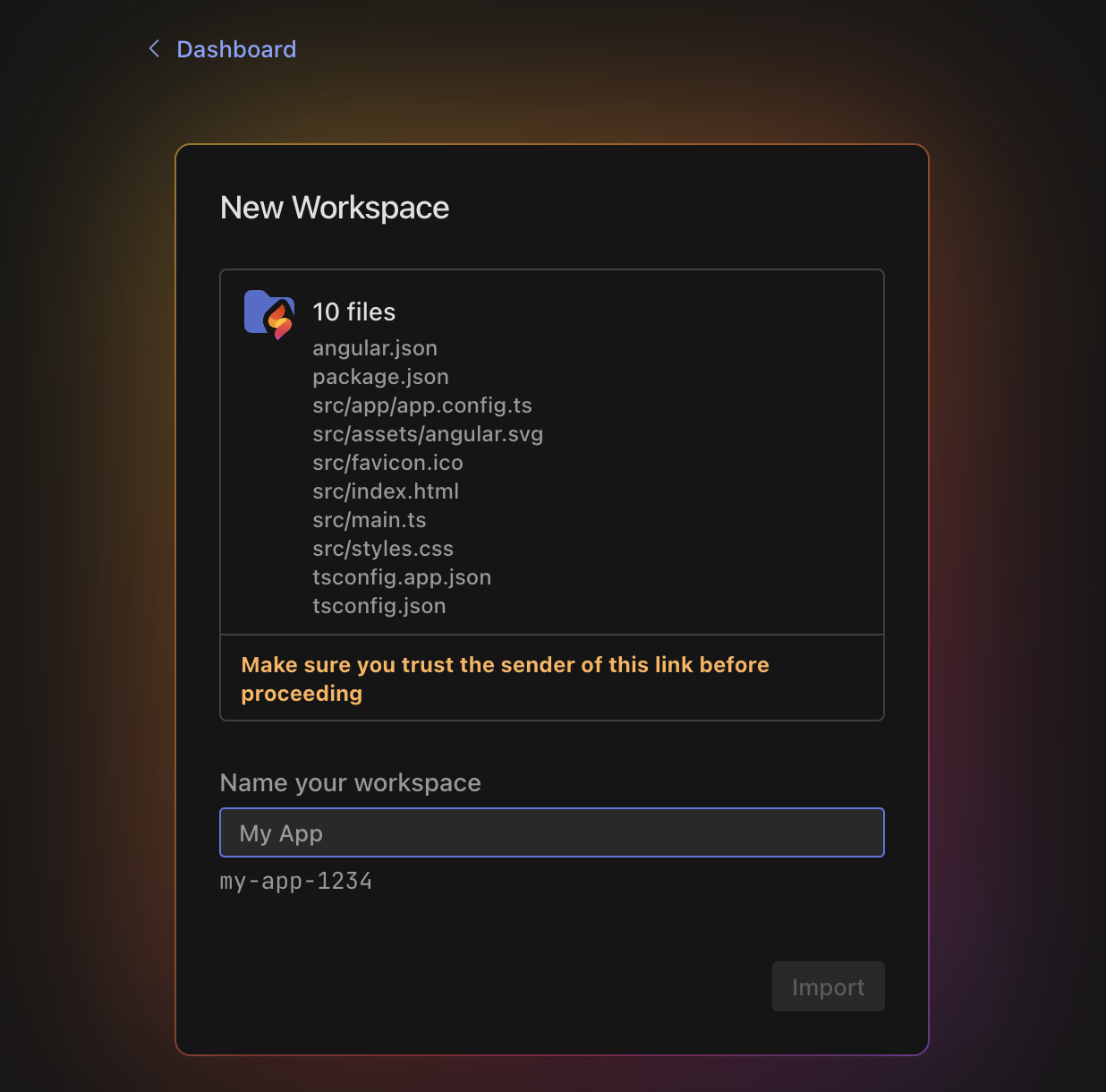
When the user clicks Import, a new Firebase Studio workspace opens. It contains your project files, an app preview, and a README file with next steps.
Design an "Open in Firebase Studio" button
You can design your button using the Open in Firebase Studio SDK or use the following tool to generate the HTML for a Firebase Studio button:
If you use the SDK, you can include optional configuration properties for the button:
label: Sets the text label shown on the button.- Allowed values:
open,try,export, orcontinue.
- Allowed values:
color: Defines the button's color scheme.- Allowed values:
dark,light,blue, orbright.
- Allowed values:
size: Specifies the button's height in pixels.- Allowed values:
20or32.
- Allowed values:
imageFormat: Determines the file format of the generated image.- Allowed values:
svgorpng.
- Allowed values:
For example:
img.src = FirebaseStudio.getButtonImageUrl({
label: 'export',
color: 'dark',
size: 32,
imageFormat: 'svg'
});

