Rolling out a new version of your mobile app to production is one of the most exciting parts of app development, but it can also be one of the most stressful! Your team needs to keep track of version uptake, new bugs and the impact of those bugs, a comparison to earlier releases, and more.
This page describes several tools offered by Firebase to monitor the data you need to feel confident about your mobile app release.
Use the Release Monitoring dashboard to explore your release-related data
The Release Monitoring dashboard in the Firebase console is powered by Firebase Crashlytics. It's a single dashboard to monitor your most recent production release. The dashboard updates in near real time and gives you a high-level view of the most important release metrics, including crash-free metrics, version uptake, comparisons to previous releases, and any new issues for the release.
This new dashboard improves upon the Latest Release page in the console. Compared to that page, the Release Monitoring dashboard adds more information, displays useful data without the need for Google Analytics, and loads more quickly.
Features of the dashboard
Real time reporting
All the charts update in near real time. Shortly after you deploy your latest version, you can watch as users start engaging with that release. If some of those users happen to experience crashes, you'll know the impact immediately through crash-free metrics charts.Comparison and benchmarking based on previous releases
You can view your latest release's stability in context of your previous releases. The dashboard lets you compare the live metrics from your latest release and up to two of your previously released builds.Top new issues
You can view new crashes for your latest release as they arrive. In the Top new issues table, you can monitor the impact of the issues first detected in your latest release, allowing you to quickly make a decision on whether to halt or rollback the release.
Requirements for the dashboard
To view your latest release in the Release Monitoring dashboard, do the following:
Make sure your app uses at minimum the following versions of the Crashlytics SDK:
Apple platforms: v10.8.0+ | Android: v18.6.0+ (BoM v32.6.0+) | Flutter: v3.4.5+ | Unity: 11.7.0+Publish a new version of the app to production so that you have a sufficient number of engaged users with your latest release.
FAQs about the dashboard
For a build to appear on the dashboard, it must use at minimum the following
versions of the Crashlytics SDK:
Apple platforms: v10.8.0+ |
Android: v18.6.0+ (BoM v32.6.0+) |
Flutter: v3.4.5+ |
Unity: 11.7.0+
Note that these versions of the SDK are often referred to as "sessions-capable" SDK versions, since they're capable of sending sessions data to Crashlytics which is required for many of the new features in Crashlytics, like the Release Monitoring dashboard.
For a build to appear on the dashboard, it must meet all the following requirements:
The build uses at minimum the following versions of the Crashlytics SDK:
Apple platforms: v10.8.0+ | Android: v18.6.0+ (BoM v32.6.0+) | Flutter: v3.4.5+ | Unity: 11.7.0+The build has a sufficient number of users within the last 3 days:
The build must have at least 500 unique users OR
The build has at least 1% of the total users and has at least 2 unique users.
The Release Monitoring dashboard aims to help you with your production releases, that is, builds that have a significant number of users.
For a build to appear on the dashboard, it must meet all the following requirements:
The build uses at minimum the following versions of the Crashlytics SDK:
Apple platforms: v10.8.0+ | Android: v18.6.0+ (BoM v32.6.0+) | Flutter: v3.4.5+ | Unity: 11.7.0+The build has a sufficient number of users within the last 3 days:
The build must have at least 500 unique users OR
The build has at least 1% of the total users and has at least 2 unique users.
(For apps distributed through Google Play) If an app has a Google Play link, the dashboard shows all the builds listed in the Play Prod track, even if Crashlytics hasn't received any sessions logs or detected active users for that build.
Note that to view data in the dashboard for comparisons or active users percentage, you need to have released at least two builds that meet the preceding requirements.
First, it's helpful to understand some of the terminology involved with the Active users chart:
A session is a continuous period of time when a user is engaged with an application. A new session starts when the app is cold-started or the app is foregrounded after at least 30 minutes of backgrounding.
Active users for a specific build are the number of users who started a session using that build, grouped by hour.
Total (active) users are the number of users who started a session in any build of the app that uses a sessions-capable SDK version, grouped by hour.
In the Active users chart, the percentage value and count of active users that
are always displayed on the chart are from the last 60 minutes (or if there
haven't been any active users in the past 60 minutes, the past hour period that
did have data). For example, in the example screenshot, there were 90 active
users for the 6.0.0 (600) build in the past 60 minutes, which accounts for
22.1% of the total (active) users for the app.
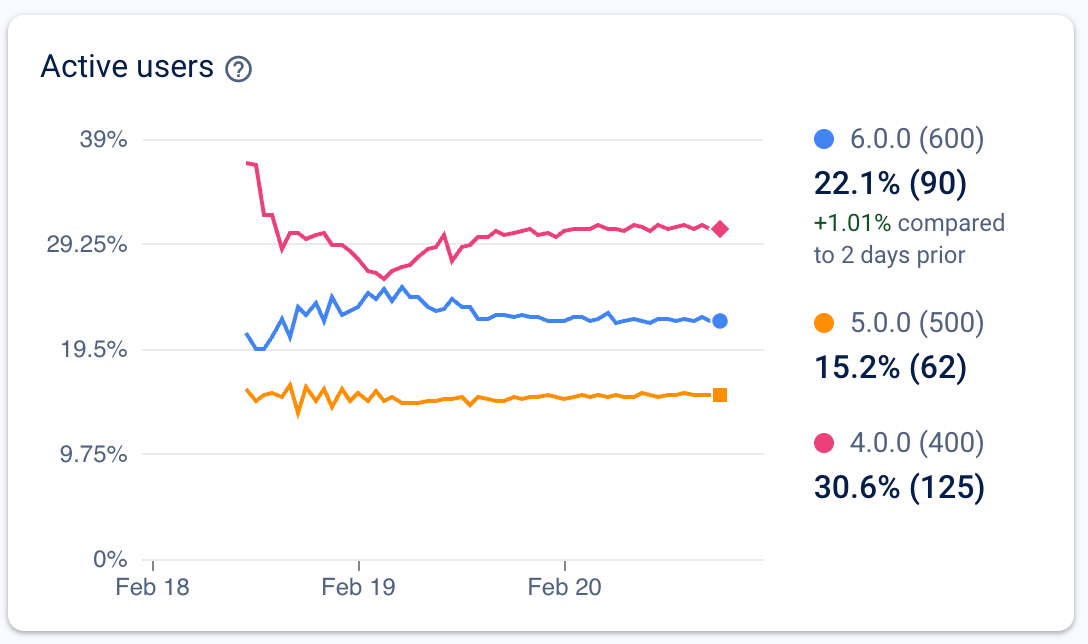
When you hold the mouse over the lines in the Active users chart, the active user percentage is calculated from the active users count from the hour period you're hovering over.
Note that to see the active users percentage, you need to have released at least two builds that meet the requirements described in the FAQ "Which builds can be viewed on the Release Monitoring dashboard?".
The active users percentage is based on received session data not on any other data (like Google Play data or crash reports).
If this is the first time that you've released your app with a compatible Crashlytics SDK version, then Crashlytics has no previous session data to compare against.
Set up alerts
Several Firebase products, including Crashlytics, can send alerts for various product-specific reasons. In order to receive alerts, you must have the required permissions.
To monitor the stability of your latest release, you can set up alerts from both Performance Monitoring and Crashlytics. For Crashlytics specifically, you can set up the following alerts:
Use velocity alerts to notify your team if any individual issue in your app crosses a threshold that you define in the Firebase console.
Send alerts about new or regressed issues to your preferred notification channel:
Use the Firebase-console configured alert integrations for Jira, Slack, and PagerDuty.
Set up advanced alerting to third-party services using Cloud Functions for Firebase.
Ensure a smooth release before you release
Before you release your latest version, consider using some of the following services and features to help ensure a smooth release.
Use pre-release testing services
Firebase offers two products that can help with pre-release testing: Test Lab and App Distribution. Both these services can be integrated into your CI/CD flows.
Firebase Test Lab is a cloud-based app testing infrastructure that lets you test your app on a range of devices and configurations, so you can get an early understanding of how it will perform in the hands of live users.
And when you're ready to put your latest build in the hands of trusted human testers, use Firebase App Distribution. You can manage both your Apple platform and Android pre-release distributions from the same place.
Use roll out and limited testing services
Use Firebase Remote Config to launch new features with a percentage rollout mechanism or test those features on a limited testing group.
Firebase also offers A/B Testing so that you can test changes to your app's UI, features, or engagement campaigns to see how they impact your key metrics (like revenue and retention) before you roll them out widely.
