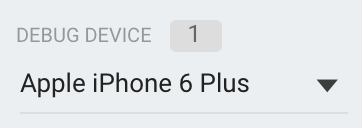DebugView를 사용하면 개발 기기에서 앱이 로깅하는 원시 이벤트 데이터를 거의 실시간으로 확인할 수 있습니다. 이 기능은 개발 중 계측 단계에서 검증하는 데 매우 유용하며, Analytics 구현 시의 오류와 실수를 발견하고 모든 이벤트와 사용자 속성이 정상적으로 로깅되는지 확인하는 데 도움이 됩니다.
디버그 모드 사용 설정
일반적으로 앱이 로깅하는 이벤트는 약 1시간 동안 취합된 후 일괄 업로드됩니다. 이렇게 하는 이유는 최종 사용자 기기의 배터리를 절약하고 네트워크 데이터 사용량을 줄이기 위함입니다. 그러나 개발 기기에서 디버그 모드를 사용 설정하여 이벤트를 업로드하는 지연 시간을 최소화하면 Analytics 구현을 검증하고 DebugView 보고서에서 Analytics를 조회할 수 있습니다.
iOS+
개발 기기에 Analytics 디버그 모드를 사용 설정하려면 Xcode에서 다음 명령줄 인수를 지정합니다.
-FIRDebugEnabled
이 동작은 다음 명령줄 인수를 지정하여 디버그 모드를 명시적으로 사용 중지할 때까지 유지됩니다.
-FIRDebugDisabled
프로젝트의 스키마를 수정하고 'Arguments Passed On Launch(실행 시 전달 인수)'에 새 항목을 추가하여 이러한 인수를 추가할 수 있습니다.
Android
Android 기기에서 Analytics 디버그 모드를 사용 설정하려면 다음 명령어를 실행합니다.
adb shell setprop debug.firebase.analytics.app PACKAGE_NAME
이 동작은 다음 명령어를 실행하여 디버그 모드를 명시적으로 사용 중지할 때까지 유지됩니다.
adb shell setprop debug.firebase.analytics.app .none.
웹
브라우저에서 Analytics 디버그 모드를 사용 설정하려면 Google 애널리틱스 디버거 Chrome 확장 프로그램을 설치하세요.
프로그램이 설치되면 확장 프로그램을 사용 설정하고 페이지를 새로고침합니다. 이 시점부터 확장 프로그램은 디버그 모드로 앱의 이벤트를 로깅합니다.
Firebase Console의 DebugView에서 로깅된 이벤트를 볼 수 있습니다.
이벤트 데이터 보고
개발 기기에서 디버그 모드를 사용 설정한 후 Google Analytics의 상단 탐색 메뉴에서 StreamView 옆의 화살표를 선택하고 DebugView를 선택하여 DebugView로 이동합니다.
 Google 애널리틱스 및 DebugView"> 선택
Google 애널리틱스 및 DebugView"> 선택
그런 다음 앱 사용을 시작하여 DebugView 보고서에 앱의 이벤트가 로깅되는지 확인합니다.
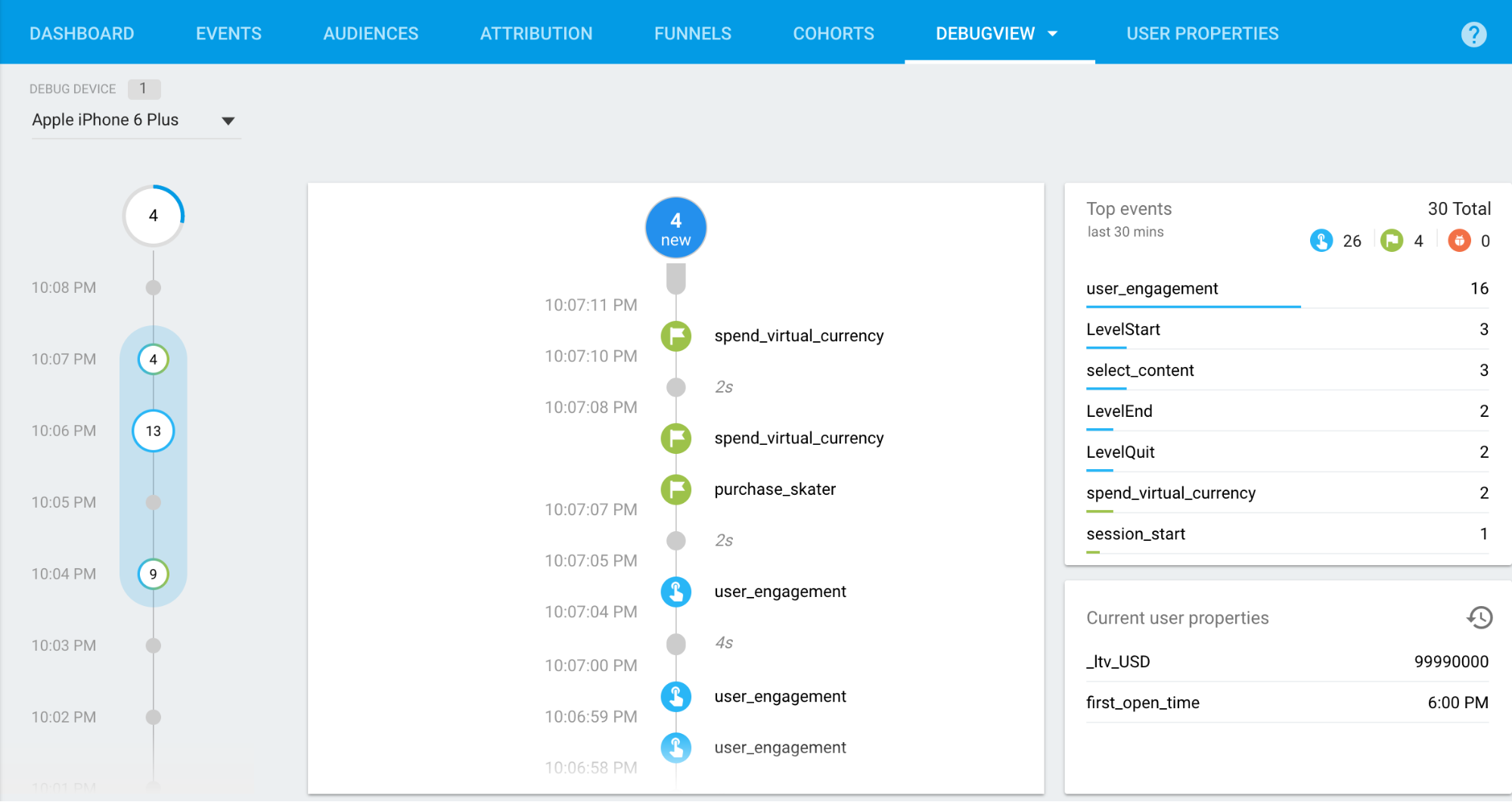
가운데 열의 초 스트림에는 최근 60초 동안 로깅된 이벤트가 표시됩니다. 왼쪽 열의 분 스트림에는 최근 30분 동안 보관 처리된 일련의 이벤트가 표시됩니다. 오른쪽 열에는 30분 동안 로깅된 상위 이벤트 및 현재 선택한 개발 기기의 현재 사용자 속성이 표시됩니다.
초 스트림
기본적으로 최근 60초 동안 로깅된 이벤트의 목록이 표시됩니다. 각 이벤트에는 개발 기기에 로깅된 시간의 타임스탬프가 표시됩니다. 이벤트를 클릭하여 이벤트에 연결된 매개변수 목록을 확인할 수 있습니다.

앱 사용 중에 사용자 속성 값이 변경되면 해당 변경 항목이 표시됩니다.
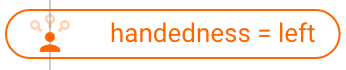
분 스트림
이 스트림에는 일련의 원이 표시되며 각 원은 최근 30분 중에서 1분씩을 가리킵니다. 원의 숫자는 각 1분에 수신된 이벤트 수를 나타냅니다. 이러한 원 중 하나를 클릭하면 초 스트림이 1분 동안 로깅된 이벤트로 채워집니다. 이러한 방식을 통해 최근 30분 동안 로깅된 이벤트를 자세히 조사할 수 있습니다.
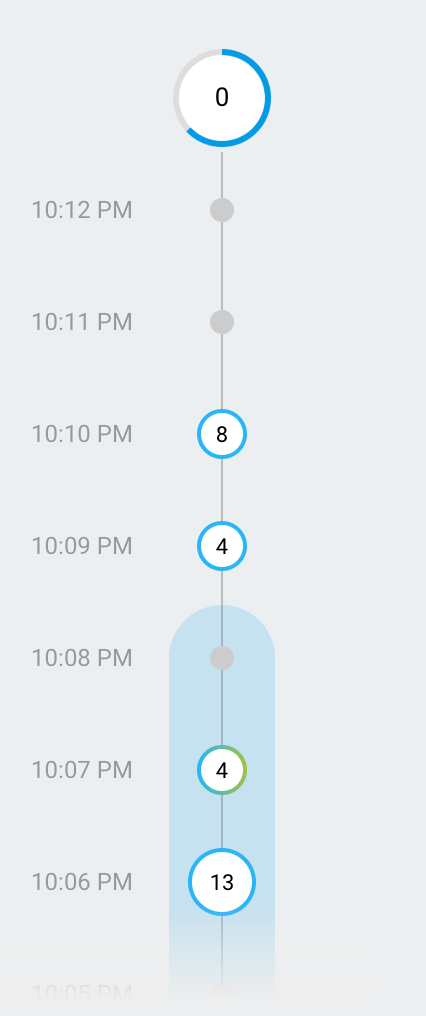
상위 이벤트 및 현재 사용자 속성
상위 이벤트 표에는 30분 동안 로깅된 상위 이벤트가 표시됩니다. 또한 현재 사용자 속성 표에는 선택한 개발 기기에 대한 사용자 속성 세트의 최신 상태가 표시됩니다.
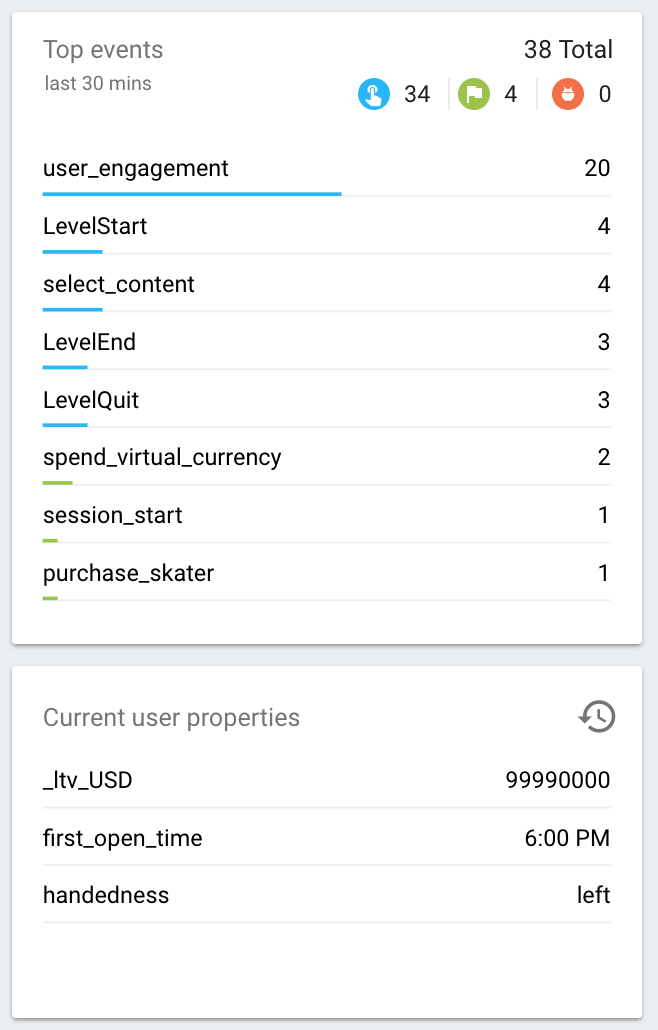
기기 선택기
다양한 개발 기기에서 디버그 모드를 사용 설정할 수 있으므로 기기 선택기를 사용하여 DebugView 보고서에서 초점을 맞출 특정 기기를 선택할 수 있습니다. 이를 통해 여러 개발자가 서로에게 영향을 주지 않고 자신이 담당한 계측과 검증 업무에 집중할 수 있습니다.