The core of your app's AI features are generative model requests, but it's rare that you can simply take user input, pass it to the model, and display the model output back to the user. Usually, there are pre- and post-processing steps that must accompany the model call. For example:
- Retrieving contextual information to send with the model call
- Retrieving the history of the user's current session, for example in a chat app
- Using one model to reformat the user input in a way that's suitable to pass to another model
- Evaluating the "safety" of a model's output before presenting it to the user
- Combining the output of several models
Every step of this workflow must work together for any AI-related task to succeed.
In Genkit, you represent this tightly-linked logic using a construction called a flow. Flows are written just like functions, using ordinary TypeScript code, but they add additional capabilities intended to ease the development of AI features:
- Type safety: Input and output schemas defined using Zod, which provides both static and runtime type checking
- Integration with developer UI: Debug flows independently of your application code using the developer UI. In the developer UI, you can run flows and view traces for each step of the flow.
- Simplified deployment: Deploy flows directly as web API endpoints, using Cloud Functions for Firebase or any platform that can host a web app.
Unlike similar features in other frameworks, Genkit's flows are lightweight and unobtrusive, and don't force your app to conform to any specific abstraction. All of the flow's logic is written in standard TypeScript, and code inside a flow doesn't need to be flow-aware.
Defining and calling flows
In its simplest form, a flow just wraps a function. The following example wraps
a function that calls generate():
export const menuSuggestionFlow = ai.defineFlow(
{
name: 'menuSuggestionFlow',
},
async (restaurantTheme) => {
const { text } = await ai.generate({
model: gemini15Flash,
prompt: `Invent a menu item for a ${restaurantTheme} themed restaurant.`,
});
return text;
}
);
Just by wrapping your generate() calls like this, you add some functionality:
doing so lets you run the flow from the Genkit CLI and from the developer UI,
and is a requirement for several of Genkit's features, including deployment and
observability (later sections discuss these topics).
Input and output schemas
One of the most important advantages Genkit flows have over directly calling a
model API is type safety of both inputs and outputs. When defining flows, you
can define schemas for them using Zod, in much the same way as you define the
output schema of a generate() call; however, unlike with generate(), you can
also specify an input schema.
Here's a refinement of the last example, which defines a flow that takes a string as input and outputs an object:
const MenuItemSchema = z.object({
dishname: z.string(),
description: z.string(),
});
export const menuSuggestionFlowWithSchema = ai.defineFlow(
{
name: 'menuSuggestionFlow',
inputSchema: z.string(),
outputSchema: MenuItemSchema,
},
async (restaurantTheme) => {
const { output } = await ai.generate({
model: gemini15Flash,
prompt: `Invent a menu item for a ${restaurantTheme} themed restaurant.`,
output: { schema: MenuItemSchema },
});
if (output == null) {
throw new Error("Response doesn't satisfy schema.");
}
return output;
}
);
Note that the schema of a flow does not necessarily have to line up with the
schema of the generate() calls within the flow (in fact, a flow might not even
contain generate() calls). Here's a variation of the example that passes a
schema to generate(), but uses the structured output to format a simple
string, which the flow returns.
export const menuSuggestionFlowMarkdown = ai.defineFlow(
{
name: 'menuSuggestionFlow',
inputSchema: z.string(),
outputSchema: z.string(),
},
async (restaurantTheme) => {
const { output } = await ai.generate({
model: gemini15Flash,
prompt: `Invent a menu item for a ${restaurantTheme} themed restaurant.`,
output: { schema: MenuItemSchema },
});
if (output == null) {
throw new Error("Response doesn't satisfy schema.");
}
return `**${output.dishname}**: ${output.description}`;
}
);
Calling flows
Once you've defined a flow, you can call it from your Node.js code:
const { text } = await menuSuggestionFlow('bistro');
The argument to the flow must conform to the input schema, if you defined one.
If you defined an output schema, the flow response will conform to it. For
example, if you set the output schema to MenuItemSchema, the flow output will
contain its properties:
const { dishname, description } =
await menuSuggestionFlowWithSchema('bistro');
Streaming flows
Flows support streaming using an interface similar to generate()'s streaming
interface. Streaming is useful when your flow generates a large amount of
output, because you can present the output to the user as it's being generated,
which improves the perceived responsiveness of your app. As a familiar example,
chat-based LLM interfaces often stream their responses to the user as they are
generated.
Here's an example of a flow that supports streaming:
export const menuSuggestionStreamingFlow = ai.defineFlow(
{
name: 'menuSuggestionFlow',
inputSchema: z.string(),
streamSchema: z.string(),
outputSchema: z.object({ theme: z.string(), menuItem: z.string() }),
},
async (restaurantTheme, { sendChunk }) => {
const response = await ai.generateStream({
model: gemini15Flash,
prompt: `Invent a menu item for a ${restaurantTheme} themed restaurant.`,
});
for await (const chunk of response.stream) {
// Here, you could process the chunk in some way before sending it to
// the output stream via streamingCallback(). In this example, we output
// the text of the chunk, unmodified.
sendChunk(chunk.text);
}
return {
theme: restaurantTheme,
menuItem: (await response.response).text,
};
}
);
- The
streamSchemaoption specifies the type of values your flow streams. This does not necessarily need to be the same type as theoutputSchema, which is the type of the flow's complete output. - The second parameter to your flow definition is called
sideChannel. It provides features such as request context and thesendChunkcallback. ThesendChunkcallback takes a single parameter, of the type specified bystreamSchema. Whenever data becomes available within your flow, send the data to the output stream by calling this function.
In the above example, the values streamed by the flow are directly coupled to
the values streamed by the generate() call inside the flow. Although this is
often the case, it doesn't have to be: you can output values to the stream using
the callback as often as is useful for your flow.
Calling streaming flows
Streaming flows are also callable, but they immediately return a response object rather than a promise:
const response = menuSuggestionStreamingFlow.stream('Danube');
The response object has a stream property, which you can use to iterate over the streaming output of the flow as it's generated:
for await (const chunk of response.stream) {
console.log('chunk', chunk);
}
You can also get the complete output of the flow, as you can with a non-streaming flow:
const output = await response.output;
Note that the streaming output of a flow might not be the same type as the
complete output; the streaming output conforms to streamSchema, whereas the
complete output conforms to outputSchema.
Running flows from the command line
You can run flows from the command line using the Genkit CLI tool:
genkit flow:run menuSuggestionFlow '"French"'For streaming flows, you can print the streaming output to the console by adding
the -s flag:
genkit flow:run menuSuggestionFlow '"French"' -sRunning a flow from the command line is useful for testing a flow, or for running flows that perform tasks needed on an ad hoc basis—for example, to run a flow that ingests a document into your vector database.
Debugging flows
One of the advantages of encapsulating AI logic within a flow is that you can test and debug the flow independently from your app using the Genkit developer UI.
To start the developer UI, run the following commands from your project directory:
genkit start -- tsx --watch src/your-code.tsFrom the Run tab of developer UI, you can run any of the flows defined in your project:
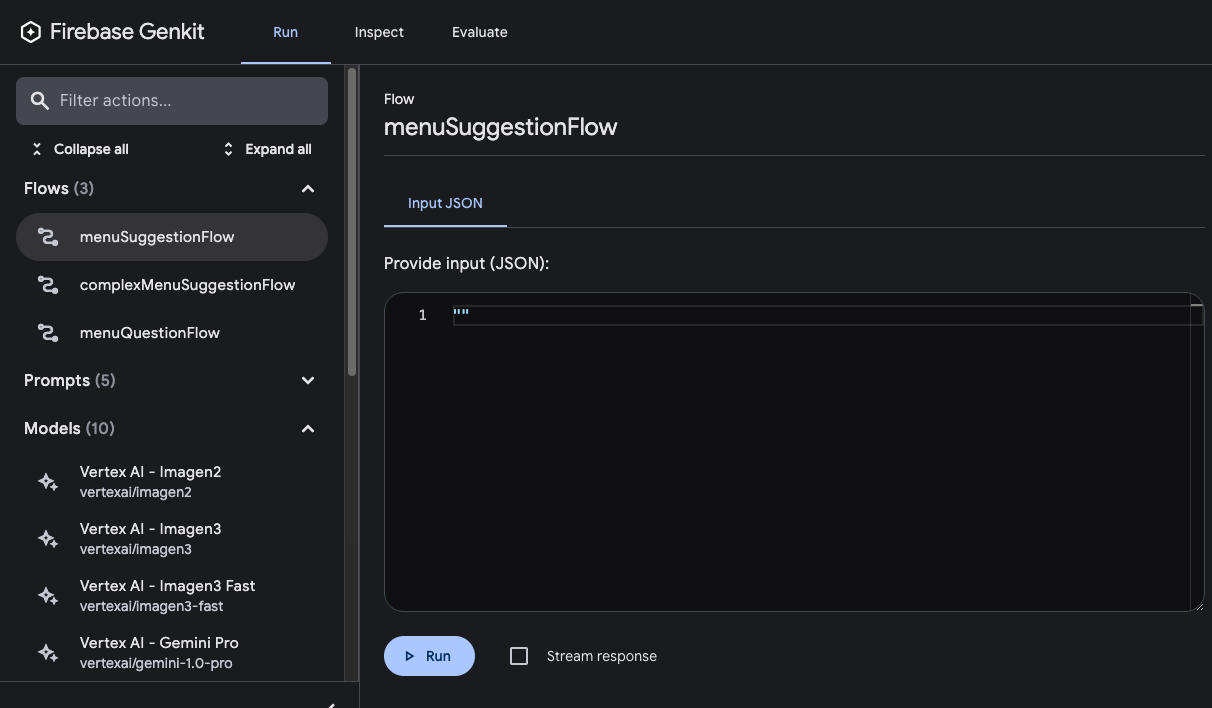
After you've run a flow, you can inspect a trace of the flow invocation by either clicking View trace or looking on the Inspect tab.
In the trace viewer, you can see details about the execution of the entire flow, as well as details for each of the individual steps within the flow. For example, consider the following flow, which contains several generation requests:
const PrixFixeMenuSchema = z.object({
starter: z.string(),
soup: z.string(),
main: z.string(),
dessert: z.string(),
});
export const complexMenuSuggestionFlow = ai.defineFlow(
{
name: 'complexMenuSuggestionFlow',
inputSchema: z.string(),
outputSchema: PrixFixeMenuSchema,
},
async (theme: string): Promise<z.infer<typeof PrixFixeMenuSchema>> => {
const chat = ai.chat({ model: gemini15Flash });
await chat.send('What makes a good prix fixe menu?');
await chat.send(
'What are some ingredients, seasonings, and cooking techniques that ' +
`would work for a ${theme} themed menu?`
);
const { output } = await chat.send({
prompt:
`Based on our discussion, invent a prix fixe menu for a ${theme} ` +
'themed restaurant.',
output: {
schema: PrixFixeMenuSchema,
},
});
if (!output) {
throw new Error('No data generated.');
}
return output;
}
);
When you run this flow, the trace viewer shows you details about each generation request including its output:

Flow steps
In the last example, you saw that each generate() call showed up as a separate
step in the trace viewer. Each of Genkit's fundamental actions show up as
separate steps of a flow:
generate()Chat.send()embed()index()retrieve()
If you want to include code other than the above in your traces, you can do so
by wrapping the code in a run() call. You might do this for calls to
third-party libraries that are not Genkit-aware, or for any critical section of
code.
For example, here's a flow with two steps: the first step retrieves a menu using
some unspecified method, and the second step includes the menu as context for a
generate() call.
import { run } from 'genkit';
export const menuQuestionFlow = ai.defineFlow(
{
name: 'menuQuestionFlow',
inputSchema: z.string(),
outputSchema: z.string(),
},
async (input: string): Promise<string> => {
const menu = await ai.run(
'retrieve-daily-menu',
async (): Promise<string> => {
// Retrieve today's menu. (This could be a database access or simply
// fetching the menu from your website.)
// ...
return menu;
}
);
const { text } = await ai.generate({
model: gemini15Flash,
system: "Help the user answer questions about today's menu.",
prompt: input,
docs: [{ content: [{ text: menu }] }],
});
return text;
}
);
Because the retrieval step is wrapped in a run() call, it's included as a step
in the trace viewer:
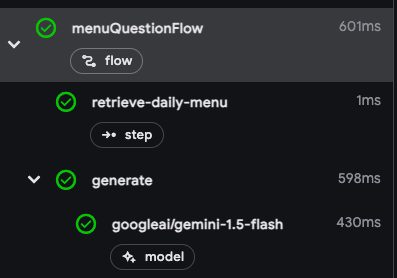
Deploying flows
You can deploy your flows directly as web API endpoints, ready for you to call from your app clients. Deployment is discussed in detail on several other pages, but this section gives brief overviews of your deployment options.
Cloud Functions for Firebase
To deploy flows with Cloud Functions for Firebase, use the onCallGenkit
feature of firebase-functions/https. onCallGenkit wraps your flow in a
callable function. You may set an auth policy and configure App Check.
import { hasClaim, onCallGenkit } from 'firebase-functions/https';
import { defineSecret } from 'firebase-functions/params';
const apiKey = defineSecret('GOOGLE_AI_API_KEY');
const menuSuggestionFlow = ai.defineFlow(
{
name: 'menuSuggestionFlow',
},
async (restaurantTheme) => {
// ...
}
);
export const menuSuggestion = onCallGenkit(
{
secrets: [apiKey],
authPolicy: hasClaim('email_verified'),
},
menuSuggestionFlow
);
For more information, see the following pages:
Express.js
To deploy flows using any Node.js hosting platform, such as Cloud Run, define
your flows using defineFlow() and then call startFlowServer():
export const menuSuggestionFlow = ai.defineFlow(
{
name: 'menuSuggestionFlow',
},
async (restaurantTheme) => {
// ...
}
);
startFlowServer({
flows: [menuSuggestionFlow],
});
By default, startFlowServer will serve all the flows defined in your codebase
as HTTP endpoints (for example, http://localhost:3400/menuSuggestionFlow). You
can call a flow with a POST request as follows:
curl -X POST "http://localhost:3400/menuSuggestionFlow" \
-H "Content-Type: application/json" -d '{"data": "banana"}'If needed, you can customize the flows server to serve a specific list of flows, as shown below. You can also specify a custom port (it will use the PORT environment variable if set) or specify CORS settings.
export const flowA = ai.defineFlow({ name: 'flowA' }, async (subject) => {
// ...
});
export const flowB = ai.defineFlow({ name: 'flowB' }, async (subject) => {
// ...
});
startFlowServer({
flows: [flowB],
port: 4567,
cors: {
origin: '*',
},
});
For information on deploying to specific platforms, see Deploy with Cloud Run and Deploy flows to any Node.js platform.
