Dengan aplikasi Next.js atau Angular yang ada (Next.js versi 13.5.x+ atau Angular 18.2.x+) di repositori GitHub, memulai App Hosting bisa sesederhana membuat backend App Hosting, lalu memulai peluncuran dengan mengirimkan ke cabang aktif Anda. Jika Anda tidak memiliki aplikasi, gunakan salah satu aplikasi contoh kami untuk mempelajari langkah-langkah yang dijelaskan dalam panduan ini.
Panduan ini menjelaskan cara menyiapkan App Hosting di Firebase console untuk men-deploy secara otomatis setiap kali commit baru dilakukan ke repositori GitHub. Di
akhir alur ini, Anda akan memiliki aplikasi contoh Next.js atau Angular yang aktif dan
di-deploy ulang setiap kali Anda melakukan perubahan baru pada cabang
main repositori GitHub Anda.
Meskipun panduan ini berfokus pada alur konsol Firebase yang direkomendasikan, ada cara lain untuk men-deploy, termasuk menggunakan CLI Firebase untuk men-deploy kode lokal tanpa koneksi GitHub.
Langkah 1: Buat fork repositori demo
Buka https://github.com/FirebaseExtended/firebase-framework-tools dan pilih Fork.
Langkah 2: Buat backend App Hosting
Di Firebase console, buka App Hosting lalu pilih Mulai. Anda harus mengupgrade ke paket Blaze untuk menggunakan App Hosting.
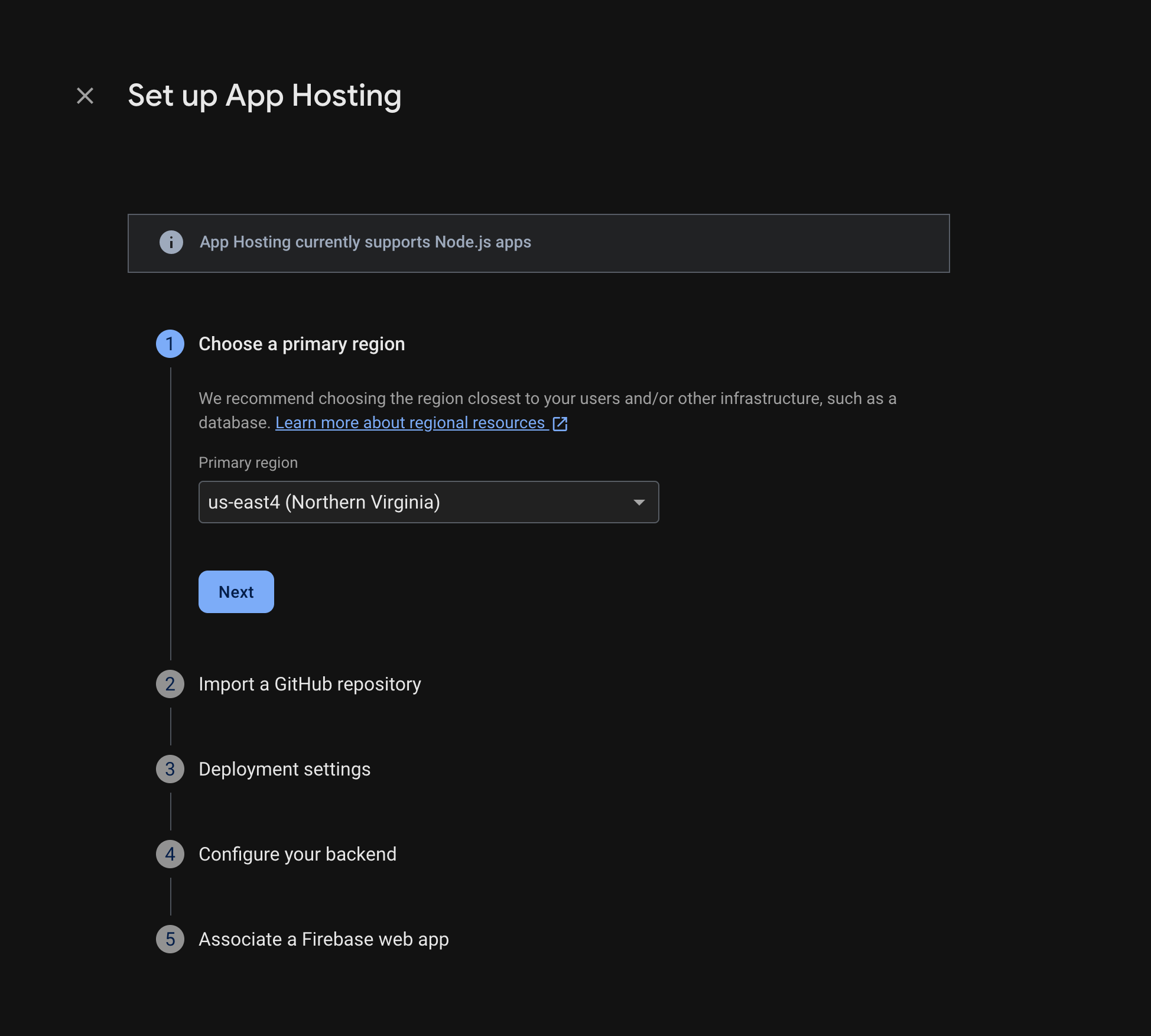
Ikuti petunjuk untuk menyelesaikan langkah-langkah berikut:
- Pilih region utama (biasanya region yang paling dekat dengan pengguna Anda).
- Hubungkan ke GitHub. Pilih repositori yang baru saja Anda buat dengan mengambil repositori firebase-framework-tools.
- Tetapkan direktori root aplikasi Anda ke salah satu opsi berikut:
- Tetapkan cabang aktif sebagai main.
- Aktifkan peluncuran otomatis (peluncuran otomatis diaktifkan secara default).
- Tetapkan nama untuk backend Anda.
- Buat aplikasi web Firebase baru.
Pilih Selesaikan dan deploy.
Langkah 3: Lihat aplikasi yang di-deploy
Saat Anda membuat backend, Firebase memberi Anda subdomain tanpa biaya tempat pengguna akhir dapat mengunjungi aplikasi web Anda. Formatnya adalah
backend-id--project-id.us-central1.hosted.app.
Di baris Informasi backend di dasbor untuk backend Anda, pilih link ke backend aktif Anda untuk melihat situs baru Anda:
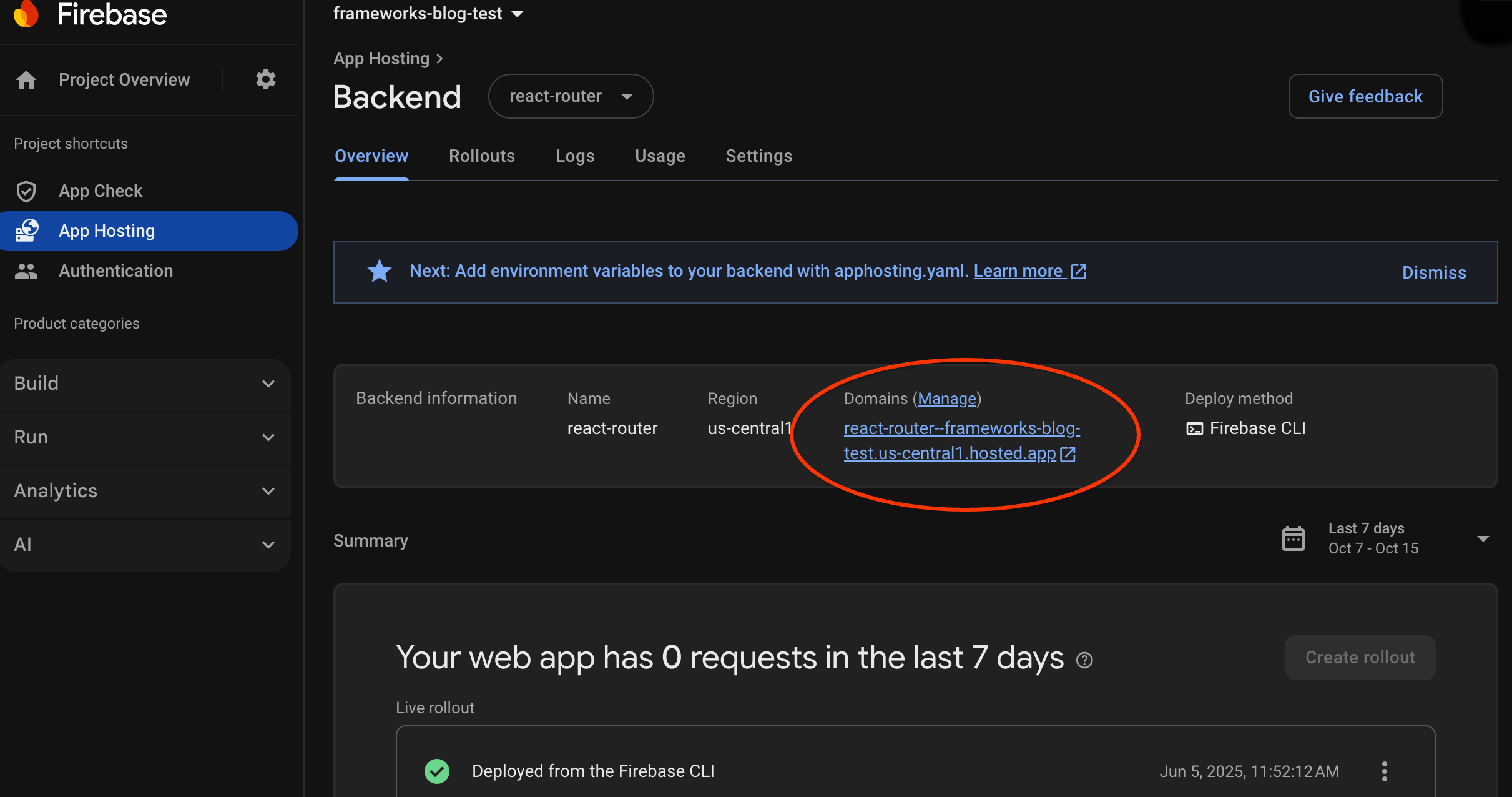
Langkah 4: Memicu peluncuran dengan menerapkan perubahan
Setelah backend dibuat dan Anda memiliki URL aktif, Anda dapat memicu peluncuran versi baru aplikasi web setiap kali Anda mengirimkan perubahan ke cabang aktif repositori GitHub. Untuk melakukan pengujian penyiapan App Hosting:
Di fork repositori GitHub demo Anda, buka sumber halaman beranda aplikasi demo, lakukan pengeditan yang dapat dikenali sesuka Anda, lalu kirim perubahan Anda ke cabang utama. Untuk menemukan halaman beranda Anda:
- Next.js:
/starters/nextjs/basic/src/app/page.tsx - Angular:
/starters/angular/basic/src/app/pages/home/home.component.html
- Next.js:
Di konsol Firebase, pantau App Hosting saat perubahan baru Anda di-roll out ke produksi. Setelah peluncuran selesai, Anda dapat melihat perubahan di halaman beranda aplikasi.
Langkah berikutnya
- Pelajari lebih dalam: ikuti codelab Firebase yang mengintegrasikan aplikasi yang dihosting dengan fitur Firebase Authentication dan AI Google: Next.js | Angular
- Menghubungkan domain kustom.
- Konfigurasi backend Anda—tetapkan variabel lingkungan, simpan parameter rahasia, dan lainnya.
- Memantau peluncuran, penggunaan situs, dan log.

