คุณอนุญาตให้ผู้ใช้ตรวจสอบสิทธิ์ด้วย Firebase โดยใช้ผู้ให้บริการ OAuth เช่น GitHub ได้โดยการผสานรวมการเข้าสู่ระบบ OAuth ทั่วไปเข้ากับแอปโดยใช้ Firebase SDK เพื่อ ดำเนินการขั้นตอนการลงชื่อเข้าใช้แบบครบวงจร
ก่อนเริ่มต้น
หากต้องการให้ผู้ใช้ลงชื่อเข้าใช้โดยใช้บัญชี GitHub คุณต้องเปิดใช้ GitHub เป็นผู้ให้บริการลงชื่อเข้าใช้ สำหรับโปรเจ็กต์ Firebase ก่อน โดยทำดังนี้
ใช้ Swift Package Manager เพื่อติดตั้งและจัดการทรัพยากร Dependency ของ Firebase
- เปิดโปรเจ็กต์แอปใน Xcode แล้วไปที่File > Add Packages
- เมื่อได้รับข้อความแจ้ง ให้เพิ่มที่เก็บ SDK ของแพลตฟอร์ม Apple ของ Firebase ดังนี้
- เลือกFirebase Authentication คลัง
- เพิ่มแฟล็ก
-ObjCลงในส่วนแฟล็ก Linker อื่นๆ ของการตั้งค่าบิลด์ของเป้าหมาย - เมื่อเสร็จแล้ว Xcode จะเริ่มจับคู่ข้อมูลและดาวน์โหลดทรัพยากร Dependency ในเบื้องหลังโดยอัตโนมัติ
https://github.com/firebase/firebase-ios-sdk.git
ตอนนี้ให้ทำตามขั้นตอนการกำหนดค่าต่อไปนี้
- เปิดส่วนการตรวจสอบสิทธิ์ในคอนโซล Firebase
- ในแท็บวิธีการลงชื่อเข้าใช้ ให้เปิดใช้ผู้ให้บริการ GitHub
- เพิ่ม Client ID และ Client Secret จากคอนโซลนักพัฒนาซอฟต์แวร์ของผู้ให้บริการรายนั้นลงในการกำหนดค่าผู้ให้บริการ
ดังนี้
- ลงทะเบียนแอป เป็นแอปพลิเคชันสำหรับนักพัฒนาซอฟต์แวร์ใน GitHub และรับรหัสไคลเอ็นต์ และรหัสลับไคลเอ็นต์ OAuth 2.0 ของแอป
- ตรวจสอบว่าได้ตั้งค่า URI การเปลี่ยนเส้นทาง OAuth ของ Firebase (เช่น
my-app-12345.firebaseapp.com/__/auth/handler) เป็น URL เรียกกลับเรื่องการให้สิทธิ์ในการตั้งค่าของแอปใน การกำหนดค่าของแอป GitHub แล้ว
- คลิกบันทึก
จัดการขั้นตอนการลงชื่อเข้าใช้ด้วย Firebase SDK
หากต้องการจัดการขั้นตอนการลงชื่อเข้าใช้ด้วย Firebase Apple Platforms SDK ให้ทำตามขั้นตอนต่อไปนี้
เพิ่มรูปแบบ URL ที่กำหนดเองลงในโปรเจ็กต์ Xcode โดยทำดังนี้
- เปิดการกำหนดค่าโปรเจ็กต์โดยดับเบิลคลิกชื่อโปรเจ็กต์ในมุมมองแบบต้นไม้ทางด้านซ้าย เลือกแอปจากส่วนเป้าหมาย จากนั้น เลือกแท็บข้อมูล แล้วขยายส่วนประเภท URL
- คลิกปุ่ม + แล้วเพิ่มรหัสแอปที่เข้ารหัสเป็นรูปแบบ URL
คุณดูรหัสแอปที่เข้ารหัสได้ในหน้าการตั้งค่าทั่วไปของคอนโซล Firebase ในส่วนสำหรับแอป iOS
ของคุณ เว้นว่างช่องอื่นๆ ไว้
เมื่อเสร็จแล้ว การกำหนดค่าควรมีลักษณะคล้ายกับ ต่อไปนี้ (แต่มีค่าเฉพาะแอปพลิเคชันของคุณ)
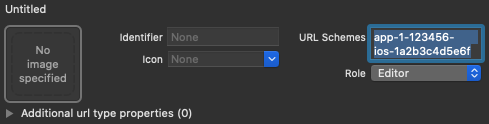
สร้างอินสแตนซ์ของ OAuthProvider โดยใช้รหัสผู้ให้บริการ github.com
Swift
var provider = OAuthProvider(providerID: "github.com")
Objective-C
FIROAuthProvider *provider = [FIROAuthProvider providerWithProviderID:@"github.com"];
ไม่บังคับ: ระบุพารามิเตอร์ OAuth ที่กำหนดเองเพิ่มเติมที่คุณต้องการ ส่งพร้อมกับคำขอ OAuth
Swift
provider.customParameters = [ "allow_signup": "false" ]
Objective-C
[provider setCustomParameters:@{@"allow_signup": @"false"}];
ดูพารามิเตอร์ที่ GitHub รองรับได้ที่เอกสารประกอบเกี่ยวกับ OAuth ของ GitHub โปรดทราบว่าคุณไม่สามารถส่งพารามิเตอร์ที่ Firebase กําหนดด้วย
setCustomParametersพารามิเตอร์เหล่านี้คือ client_id, redirect_uri, response_type, scope และ stateไม่บังคับ: ระบุขอบเขต OAuth 2.0 เพิ่มเติมที่นอกเหนือจากโปรไฟล์พื้นฐานซึ่งคุณต้องการขอจากผู้ให้บริการตรวจสอบสิทธิ์ หากแอปพลิเคชันของคุณ ต้องเข้าถึงข้อมูลส่วนตัวของผู้ใช้จาก GitHub API คุณจะต้อง ขอสิทธิ์เข้าถึง GitHub API ในส่วนสิทธิ์ API ใน คอนโซลนักพัฒนาแอป GitHub ขอบเขต OAuth ที่ขอต้องตรงกับขอบเขตที่กำหนดค่าไว้ล่วงหน้าในสิทธิ์ของ API ของแอป
Swift
// Request read access to a user's email addresses. // This must be preconfigured in the app's API permissions. provider.scopes = ["user:email"]
Objective-C
// Request read access to a user's email addresses. // This must be preconfigured in the app's API permissions. [provider setScopes:@[@"user:email"]];
ดูข้อมูลเพิ่มเติมได้ที่เอกสารประกอบเกี่ยวกับขอบเขตของ GitHub
ไม่บังคับ: หากต้องการปรับแต่งวิธีที่แอปแสดง
SFSafariViewControllerหรือUIWebViewเมื่อแสดง reCAPTCHA ต่อผู้ใช้ ให้สร้างคลาสที่กำหนดเองซึ่งเป็นไปตามโปรโตคอลAuthUIDelegateแล้วส่งไปยังcredentialWithUIDelegateตรวจสอบสิทธิ์ด้วย Firebase โดยใช้ออบเจ็กต์ผู้ให้บริการ OAuth
Swift
provider.getCredentialWith(nil) { credential, error in if error != nil { // Handle error. } if credential != nil { Auth().signIn(with: credential) { authResult, error in if error != nil { // Handle error. } // User is signed in. // IdP data available in authResult.additionalUserInfo.profile. guard let oauthCredential = authResult.credential as? OAuthCredential else { return } // GitHub OAuth access token can also be retrieved by: // oauthCredential.accessToken // GitHub OAuth ID token can be retrieved by calling: // oauthCredential.idToken } } }
Objective-C
[provider getCredentialWithUIDelegate:nil completion:^(FIRAuthCredential *_Nullable credential, NSError *_Nullable error) { if (error) { // Handle error. } if (credential) { [[FIRAuth auth] signInWithCredential:credential completion:^(FIRAuthDataResult *_Nullable authResult, NSError *_Nullable error) { if (error) { // Handle error. } // User is signed in. // IdP data available in authResult.additionalUserInfo.profile. FIROAuthCredential *oauthCredential = (FIROAuthCredential *)authResult.credential; // GitHub OAuth access token can also be retrieved by: // oauthCredential.accessToken // GitHub OAuth ID token can be retrieved by calling: // oauthCredential.idToken }]; } }];
คุณสามารถเรียกใช้ GitHub API ได้โดยใช้โทเค็นเพื่อการเข้าถึง OAuth
เช่น หากต้องการรับข้อมูลโปรไฟล์พื้นฐาน คุณสามารถเรียกใช้ REST API โดยส่งโทเค็นเพื่อการเข้าถึงในส่วนหัว
Authorizationได้ดังนี้https://api.github.com/user
แม้ว่าตัวอย่างข้างต้นจะเน้นที่ขั้นตอนการลงชื่อเข้าใช้ แต่คุณก็ยังมีความสามารถในการลิงก์ผู้ให้บริการ GitHub กับผู้ใช้ที่มีอยู่ เช่น คุณสามารถ ลิงก์ผู้ให้บริการหลายรายกับผู้ใช้รายเดียวกันเพื่อให้ผู้ใช้ลงชื่อเข้าใช้ด้วยผู้ให้บริการรายใดก็ได้
Swift
Auth().currentUser.link(withCredential: credential) { authResult, error in if error != nil { // Handle error. } // GitHub credential is linked to the current user. // IdP data available in authResult.additionalUserInfo.profile. // GitHub OAuth access token can also be retrieved by: // (authResult.credential as? OAuthCredential)?.accessToken // GitHub OAuth ID token can be retrieved by calling: // (authResult.credential as? OAuthCredential)?.idToken }
Objective-C
[[FIRAuth auth].currentUser linkWithCredential:credential completion:^(FIRAuthDataResult * _Nullable authResult, NSError * _Nullable error) { if (error) { // Handle error. } // GitHub credential is linked to the current user. // IdP data available in authResult.additionalUserInfo.profile. // GitHub OAuth access token is can also be retrieved by: // ((FIROAuthCredential *)authResult.credential).accessToken // GitHub OAuth ID token can be retrieved by calling: // ((FIROAuthCredential *)authResult.credential).idToken }];
คุณสามารถใช้รูปแบบเดียวกันกับ
reauthenticateWithCredentialซึ่งใช้เพื่อเรียกข้อมูลเข้าสู่ระบบใหม่สำหรับการดำเนินการที่ละเอียดอ่อนซึ่งต้องมีการเข้าสู่ระบบล่าสุดได้Swift
Auth().currentUser.reauthenticateWithCredential(withCredential: credential) { authResult, error in if error != nil { // Handle error. } // User is re-authenticated with fresh tokens minted and // should be able to perform sensitive operations like account // deletion and email or password update. // IdP data available in result.additionalUserInfo.profile. // Additional OAuth access token is can also be retrieved by: // (authResult.credential as? OAuthCredential)?.accessToken // GitHub OAuth ID token can be retrieved by calling: // (authResult.credential as? OAuthCredential)?.idToken }
Objective-C
[[FIRAuth auth].currentUser reauthenticateWithCredential:credential completion:^(FIRAuthDataResult * _Nullable authResult, NSError * _Nullable error) { if (error) { // Handle error. } // User is re-authenticated with fresh tokens minted and // should be able to perform sensitive operations like account // deletion and email or password update. // IdP data available in result.additionalUserInfo.profile. // Additional OAuth access token is can also be retrieved by: // ((FIROAuthCredential *)authResult.credential).accessToken // GitHub OAuth ID token can be retrieved by calling: // ((FIROAuthCredential *)authResult.credential).idToken }];
ขั้นตอนถัดไป
หลังจากที่ผู้ใช้ลงชื่อเข้าใช้เป็นครั้งแรก ระบบจะสร้างบัญชีผู้ใช้ใหม่และ ลิงก์กับข้อมูลเข้าสู่ระบบ ซึ่งได้แก่ ชื่อผู้ใช้และรหัสผ่าน หมายเลขโทรศัพท์ หรือข้อมูลผู้ให้บริการตรวจสอบสิทธิ์ที่ผู้ใช้ลงชื่อเข้าใช้ ระบบจะจัดเก็บบัญชีใหม่นี้เป็นส่วนหนึ่งของโปรเจ็กต์ Firebase และสามารถใช้เพื่อระบุตัวตน ผู้ใช้ในทุกแอปในโปรเจ็กต์ได้ ไม่ว่าผู้ใช้จะลงชื่อเข้าใช้ด้วยวิธีใดก็ตาม
-
ในแอป คุณจะดูข้อมูลโปรไฟล์พื้นฐานของผู้ใช้ได้จากออบเจ็กต์
Userดูจัดการผู้ใช้ ใน Firebase Realtime Database และ Cloud Storage กฎความปลอดภัย คุณสามารถ รับรหัสผู้ใช้ที่ไม่ซ้ำของผู้ใช้ที่ลงชื่อเข้าใช้จากตัวแปร
authและใช้รหัสดังกล่าวเพื่อควบคุมข้อมูลที่ผู้ใช้เข้าถึงได้
คุณอนุญาตให้ผู้ใช้ลงชื่อเข้าใช้แอปโดยใช้ผู้ให้บริการตรวจสอบสิทธิ์หลายรายได้โดยลิงก์ข้อมูลเข้าสู่ระบบของผู้ให้บริการตรวจสอบสิทธิ์กับบัญชีผู้ใช้ที่มีอยู่
หากต้องการออกจากระบบของผู้ใช้ ให้เรียกใช้
signOut:
Swift
let firebaseAuth = Auth.auth() do { try firebaseAuth.signOut() } catch let signOutError as NSError { print("Error signing out: %@", signOutError) }
Objective-C
NSError *signOutError; BOOL status = [[FIRAuth auth] signOut:&signOutError]; if (!status) { NSLog(@"Error signing out: %@", signOutError); return; }
นอกจากนี้ คุณอาจต้องเพิ่มโค้ดการจัดการข้อผิดพลาดสำหรับการตรวจสอบสิทธิ์ ทั้งหมดด้วย ดูจัดการข้อผิดพลาด
