Firebase Genkit provides two key developer tools:
- A Node.js CLI for command-line operations
- An optional local web app, called the Developer UI, that interfaces with your Genkit configuration for interactive testing and development
Command Line Interface (CLI)
Install the CLI in your project using:
npm install -D genkit-cliThe CLI supports various commands to facilitate working with Genkit projects:
genkit start -- <command to run your code>: Start the developer UI and connect it to a running code process.genkit flow:run <flowName>: Run a specified flow.genkit eval:flow <flowName>: Evaluate a specific flow.
For a full list of commands, use:
npx genkit --helpGenkit Developer UI
The Genkit Developer UI is a local web app that allows you to interactively work with models, flows, prompts, and other elements in your Genkit project.
The Developer UI is able to identify what Genkit components you have defined in your code by attaching to a running code process.
To start the UI, run the following command:
npx genkit start -- <command to run your code>The <command to run your code> will vary based on your project's setup and the file you want to execute. Here are some examples:
# Running a typical development server npx genkit start -- npm run dev# Running a TypeScript file directly npx genkit start -- npx tsx --watch src/index.ts# Running a JavaScript file directly npx genkit start -- node --watch src/index.js
Including the --watch option will enable the Developer UI to notice and reflect saved changes to your code without needing to restart it.
After running the command, you will get an output like the following:
Telemetry API running on http://localhost:4033
Genkit Developer UI: http://localhost:4000Open the local host address for the Genkit Developer UI in your browser to view it. You can also open it in the VS Code simple browser to view it alongside your code.
Alternatively, you can use add the -o option to the start command to automatically open the Developer UI in your default browser tab.
npx genkit start -o -- <command to run your code>
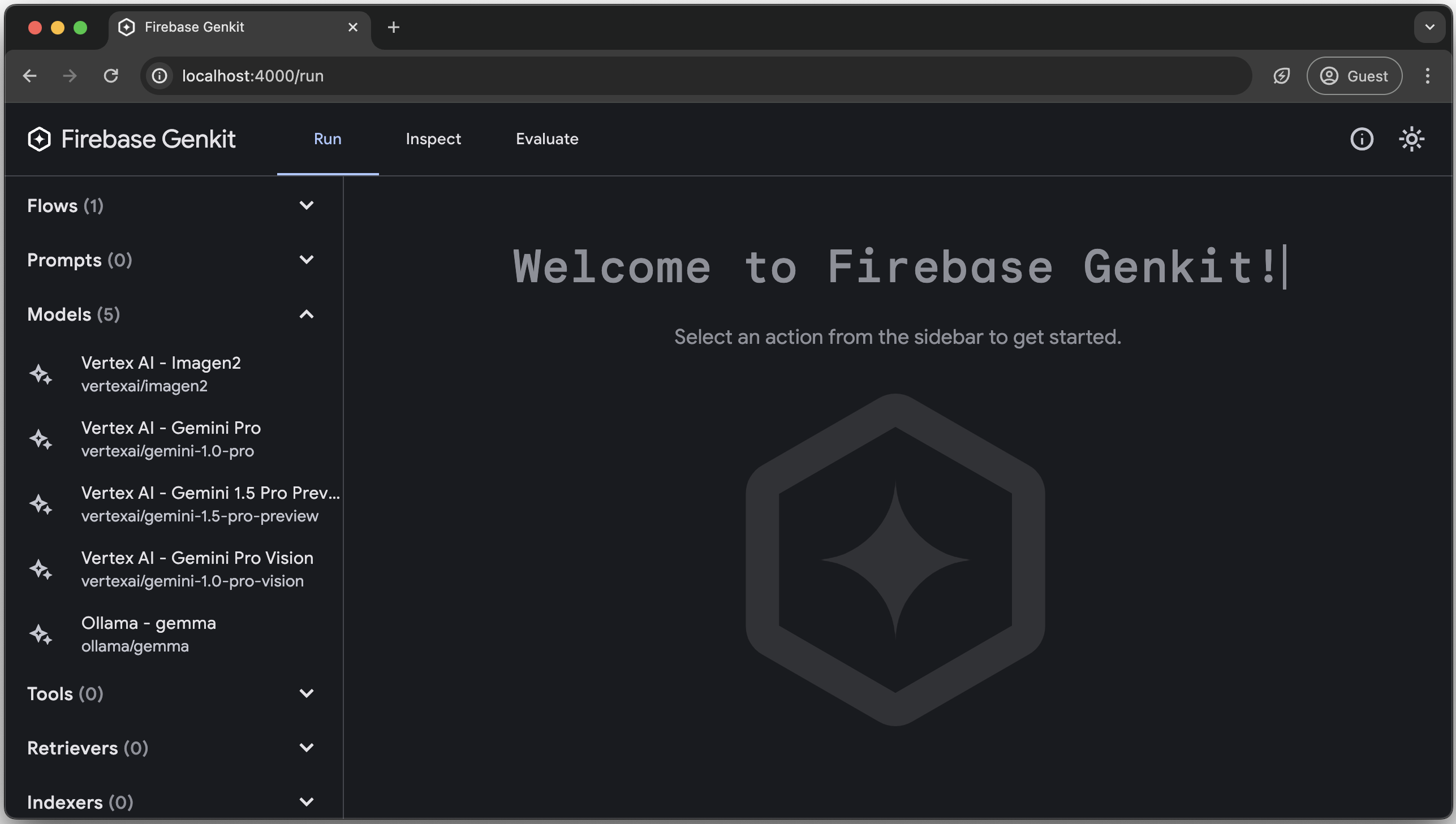
The Developer UI has action runners for flow, prompt, model, tool, retriever, indexer, embedder and evaluator based on the components you have defined in your code.
Here's a quick gif tour with cats.
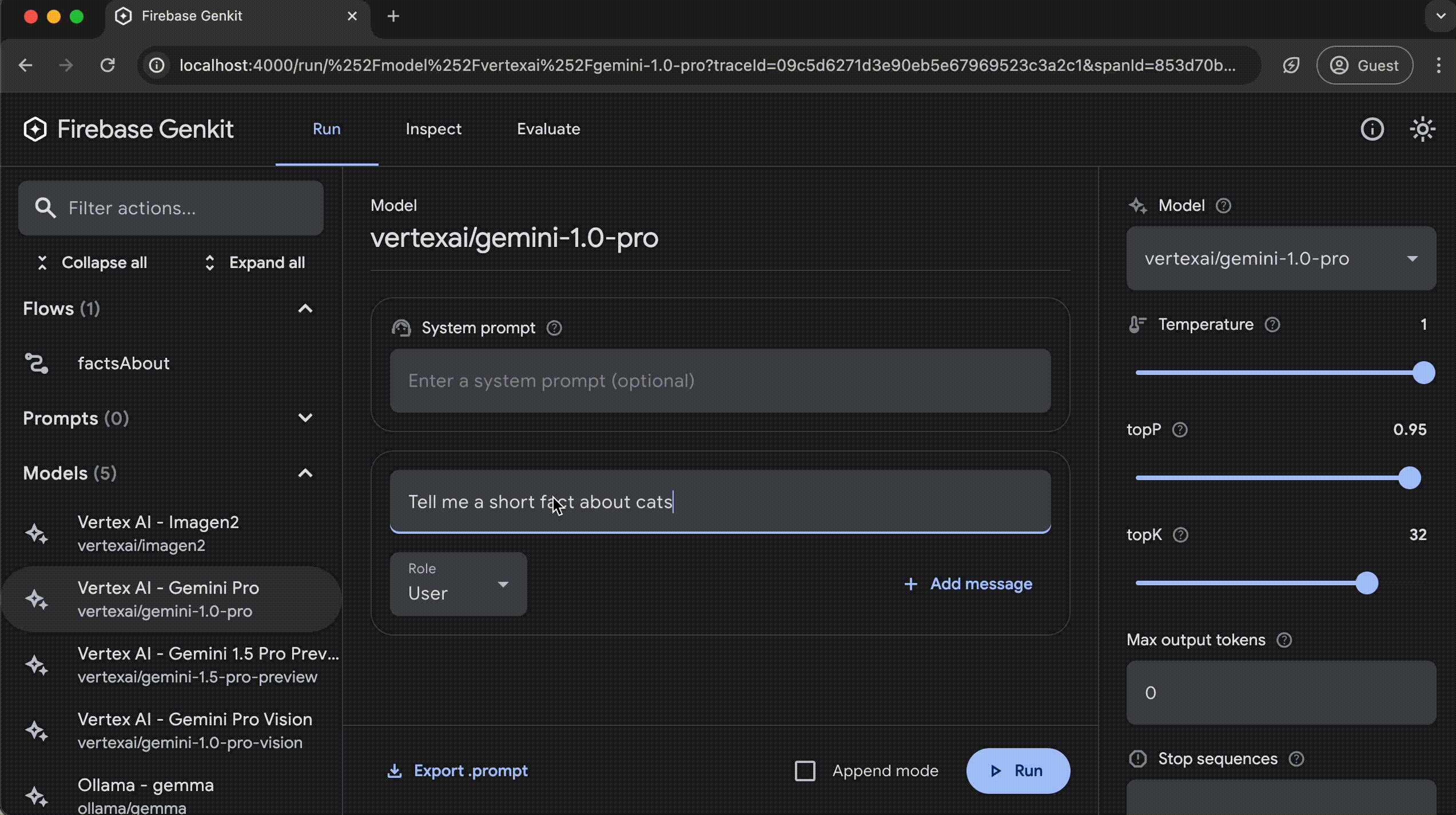
Analytics
The Genkit CLI and Developer UI use cookies and similar technologies from Google to deliver and enhance the quality of its services and to analyze usage. Learn more.
To opt-out of analytics, you can run the following command:
npx genkit config set analyticsOptOut trueYou can view the current setting by running:
npx genkit config get analyticsOptOut